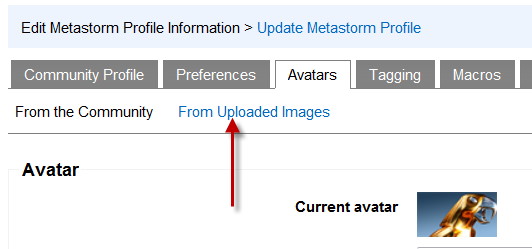You're assigned an avatar when you register with the community, but you're welcome to change it. If you'd like to use one from the community's collection, proceed to step 4 below and click on From the Community in step 5. If you'd like to use your own image, please continue reading.
Remember that the image used as your avatar must comply with the Terms of Service found here /awd/forums/questions/3402499 and the Metastorm Community Guidelines found here /awd/forums/questions/3402497.
The following file types may be uploaded: *.jpg, *.jpeg, *.gif, *.png. The file has a maximum size of 333 KB.
To change your avatar, proceed as follows.
1. Click on your display name.
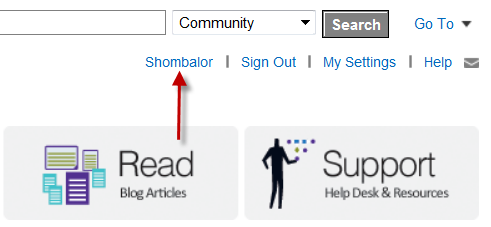
2. Click on View Images ...
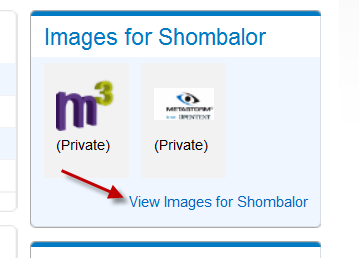
- Select the image. If you check Hide (Private), the image will not be visible in your image gallery to other users although it will be visible as your avatar. Note that the image will be marked Awaiting Approval until it has been approved by the moderator. After it's been approved, continue with step 4.
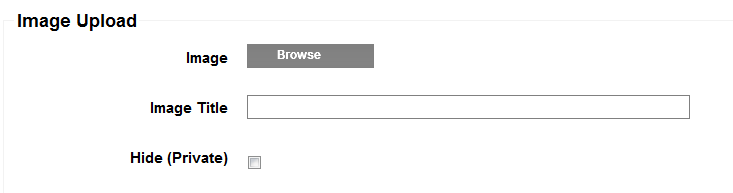
4. Click on My Settings.
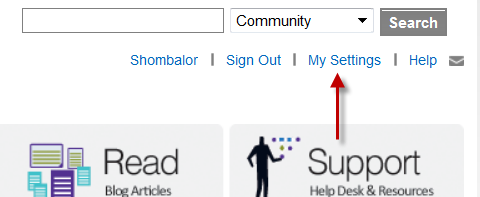
5. On the Avatars tab, click on From Uploaded Images. Choose the image for your avatar. You're done. There's nothing to save.