Hello,
In the workspace configuration I have configured 3 folders as a template for my workspace:

When a workspace of this type is created it containts the following 3 folders:
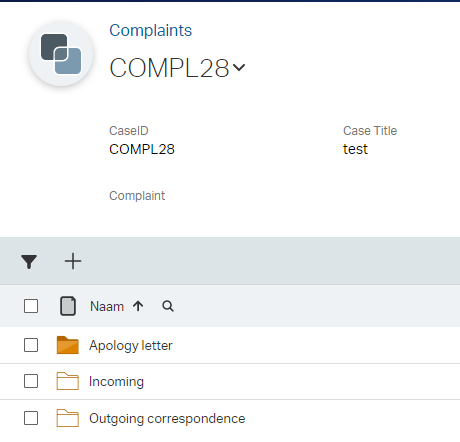
Now I want to configure a default documenttype for the folder “Apology Letter”:
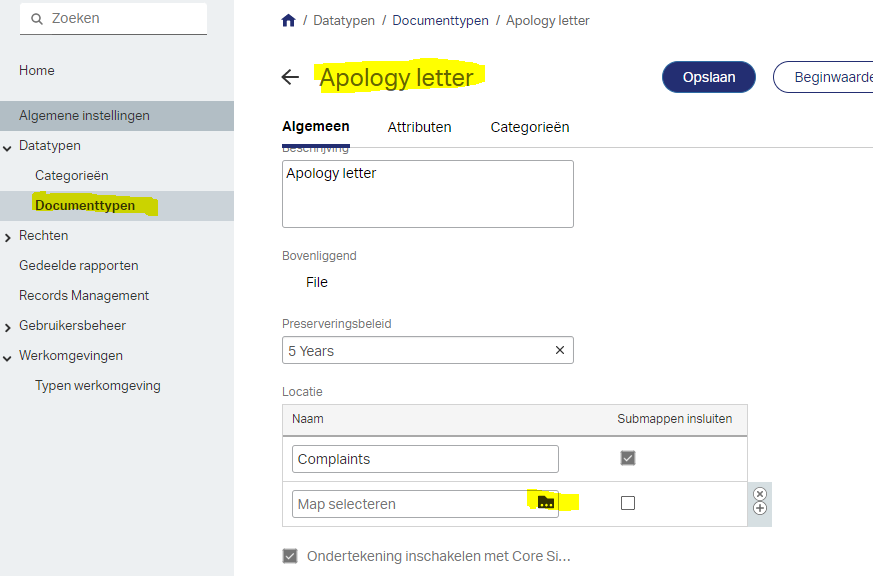
When I navigate to the folder that contains the workspaces, the subfolder in my workspace are not available.
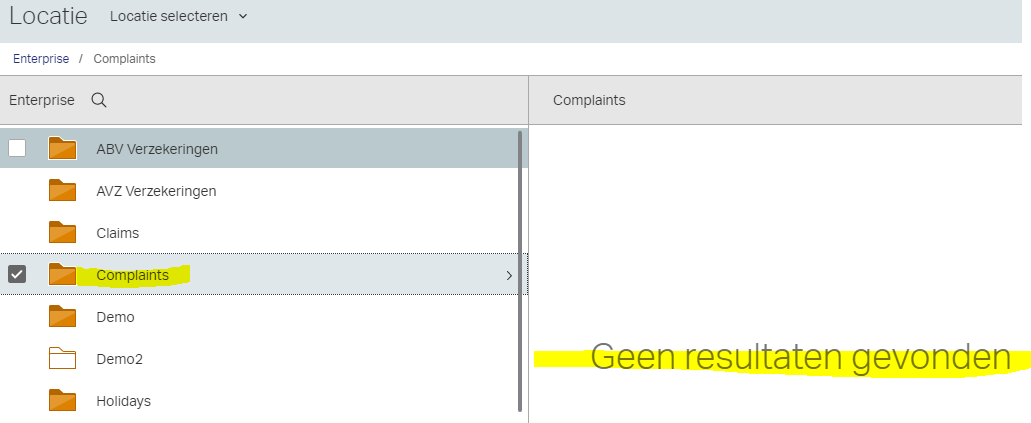
I can only configure the Documenttype on the root level of the workspace “Complaint” but not on any of the automated created folders within the workspace. The option “Include subfolders” does not work either.
How can I set a default documenttype on a folder within a workspace? And how can I change the documenttype of document in a folder within the workspace?